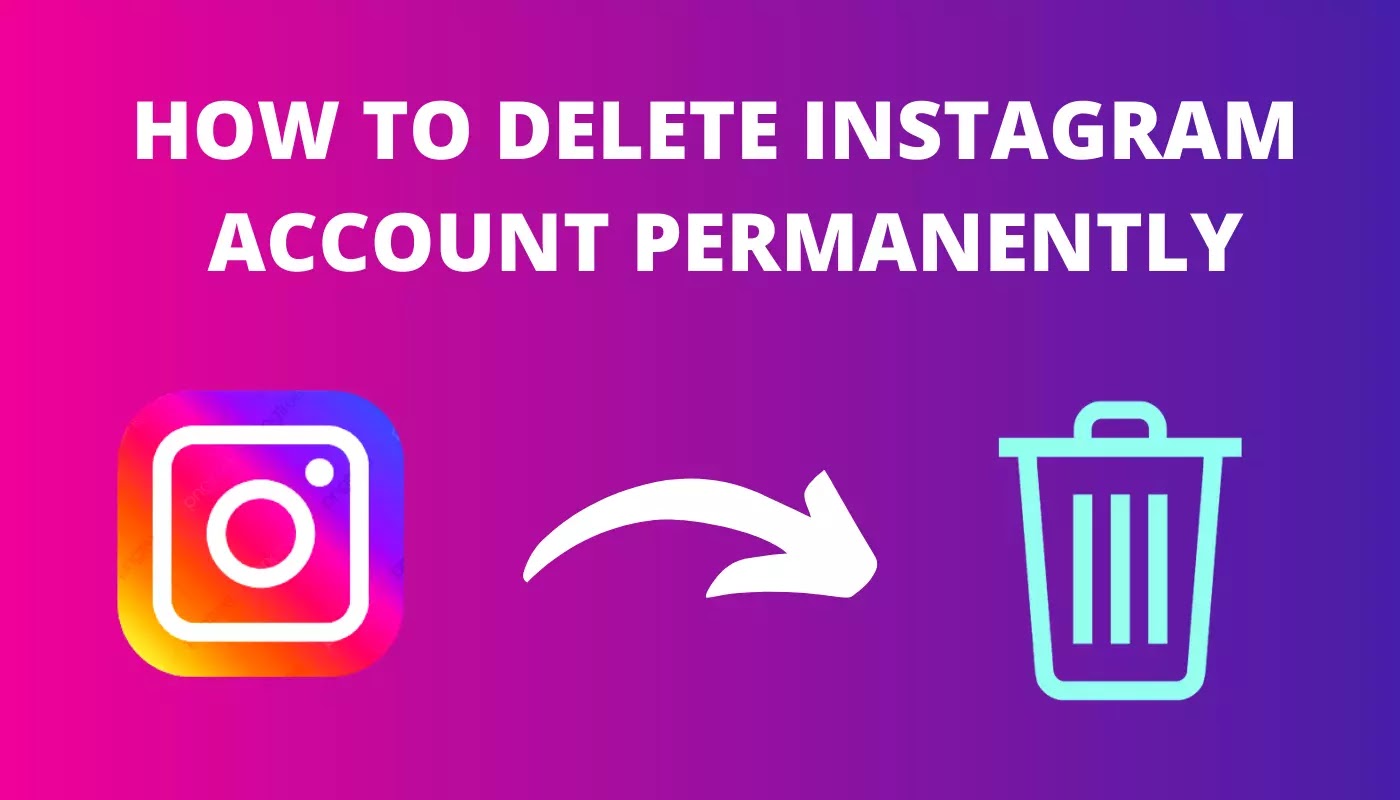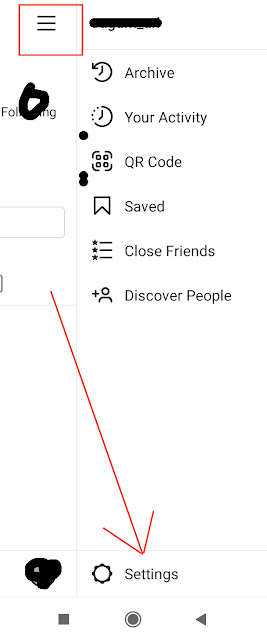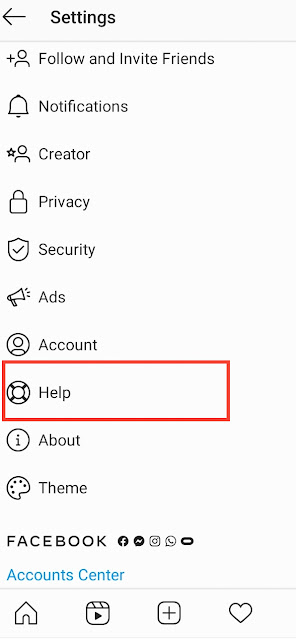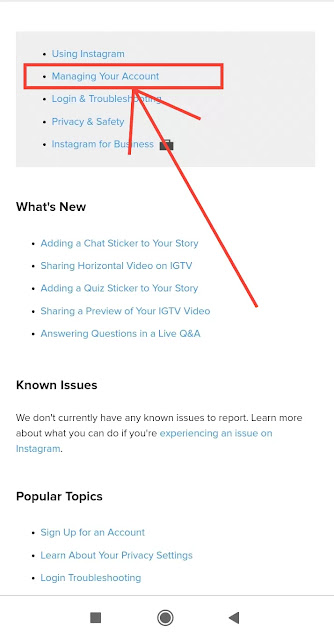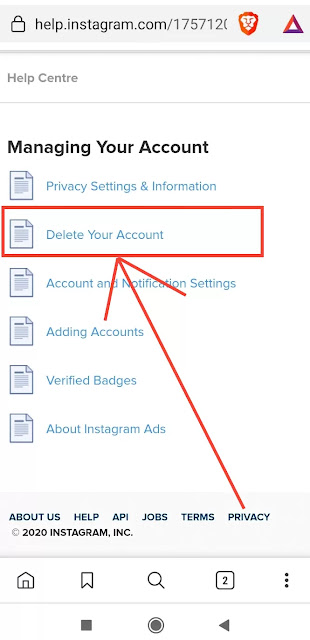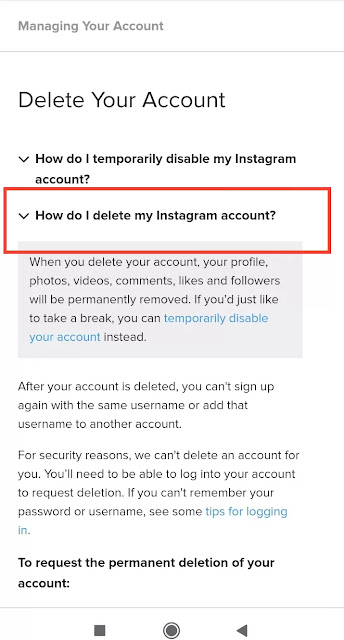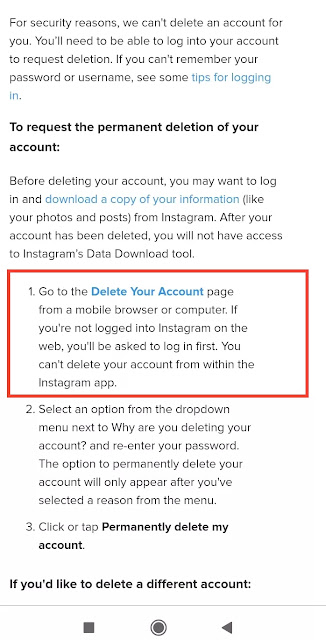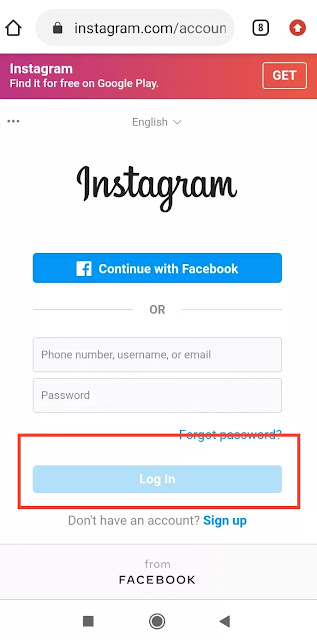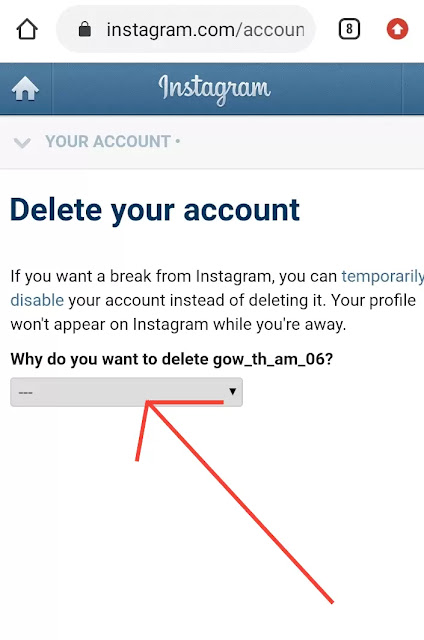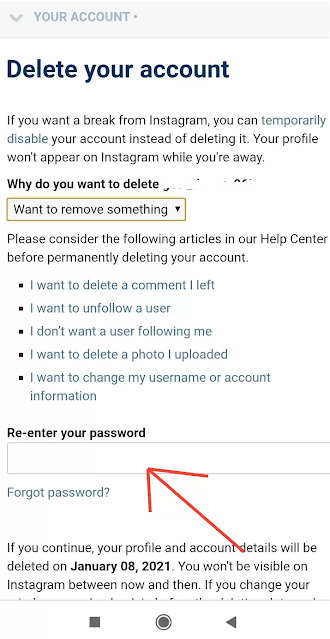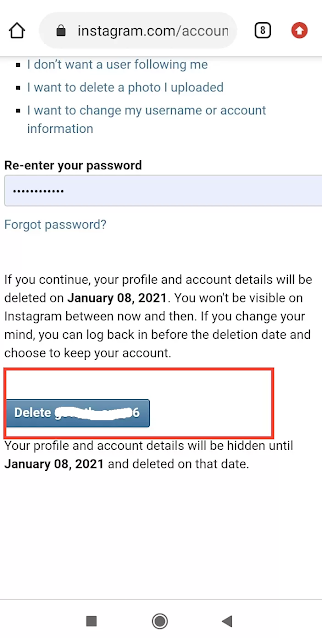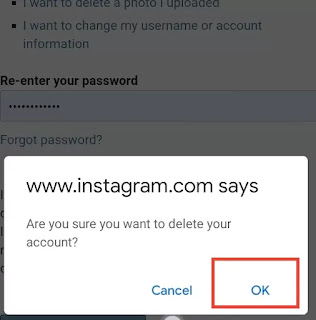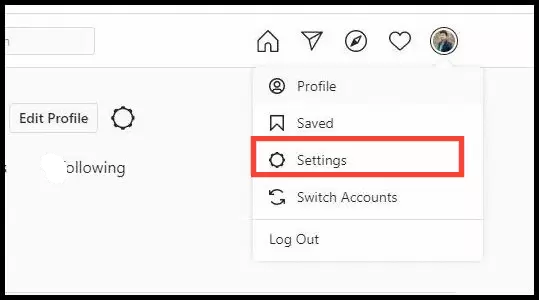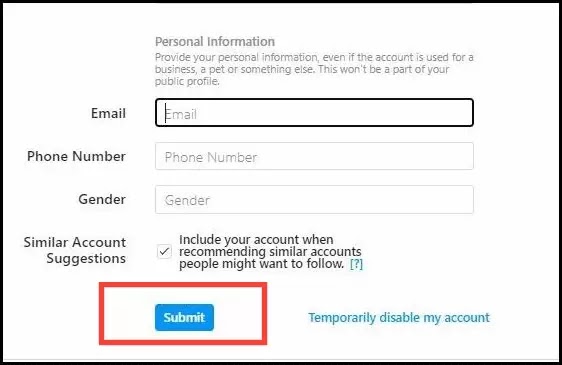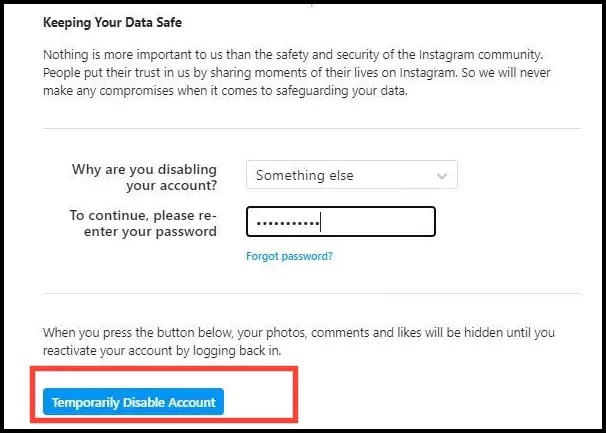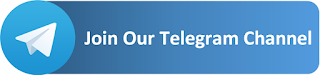How to Delete Instagram Account Permanently in 2020
In This Article, We discuss how to delete an Instagram account permanently on Android or PC. In this method is very easy to delete an Instagram account permanently. Let see the Steps..
Which is Best Deactivate or Delete an Instagram Account?
Deactivate
This means your account is hidden from other user examples your followers, posts, likes, and comments. Once you can deactivate your account you can restore your account login back into your account.
Delete
Once you can delete your account cannot restore your data. Delete your Account all the files such as posts, videos are permanently deleted from your account. All the dates are deleted include your username also can be deleted.
Steps to Delete the Instagram Account Permanently in Andriod
STEP 1: First You Login into Your Account on the Instagram app.
STEP 2: Go to setting option top right corner.
STEP 3:Then Click “Help” and go to “Help Center”.
STEP 4: After opening your favorite browsers such as chrome or firefox.
STEP 5: After opening click your page, Now click “Managing Your Account”
STEP 6: After Opening Click “Delete Your Account”.
STEP 7: Then Click “How to delete my Instagram account?”.Go to Delete your Account Page.
STEP 8: Now Open the Normal Instagram page to login into your account. Which account you want to delete? Put Your Username and Password.
STEP 9: Now open that page Delete Your Account. You would be select the option wants to remove something.
STEP 10:Then you Re-enter your password again.
STEP 11: Now, Delete your account.After on popup msg will show. Are you sure want to delete your account?
STEP 12: Finally Your Account is deleted.
Let See the Steps To Delete the Instagram Account In Computer or Laptops
STEP 1: Login into Your Account on Instagram.com on the computer.
STEP 2: Click Your Profile Picture And Go To “Setting”.
STEP 4: Then Select Option Why are you disable your Account?
STEP 5: Then Enter Your Password Click submit?
STEP 6: Finally your Account Is Disable.