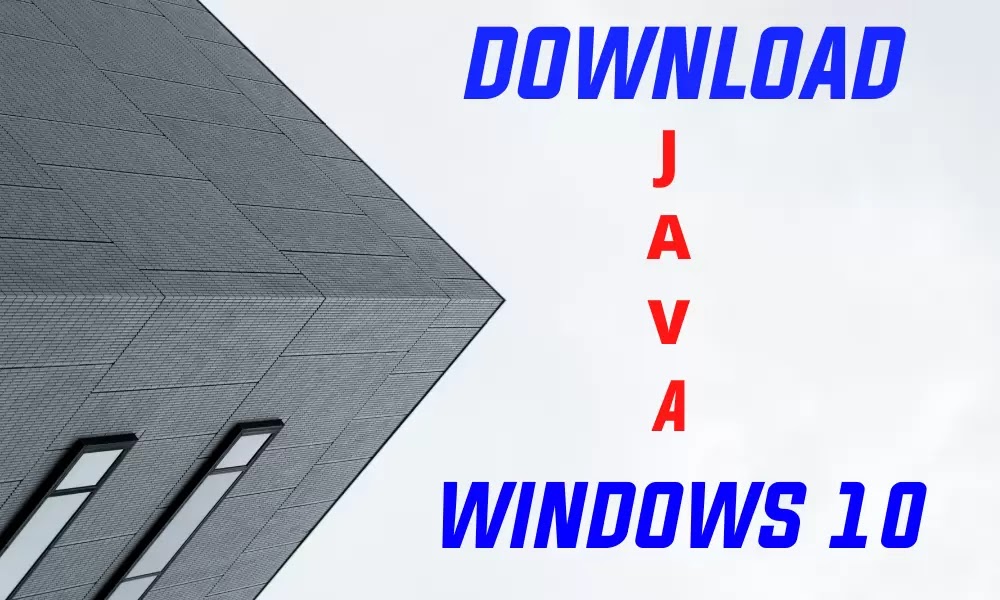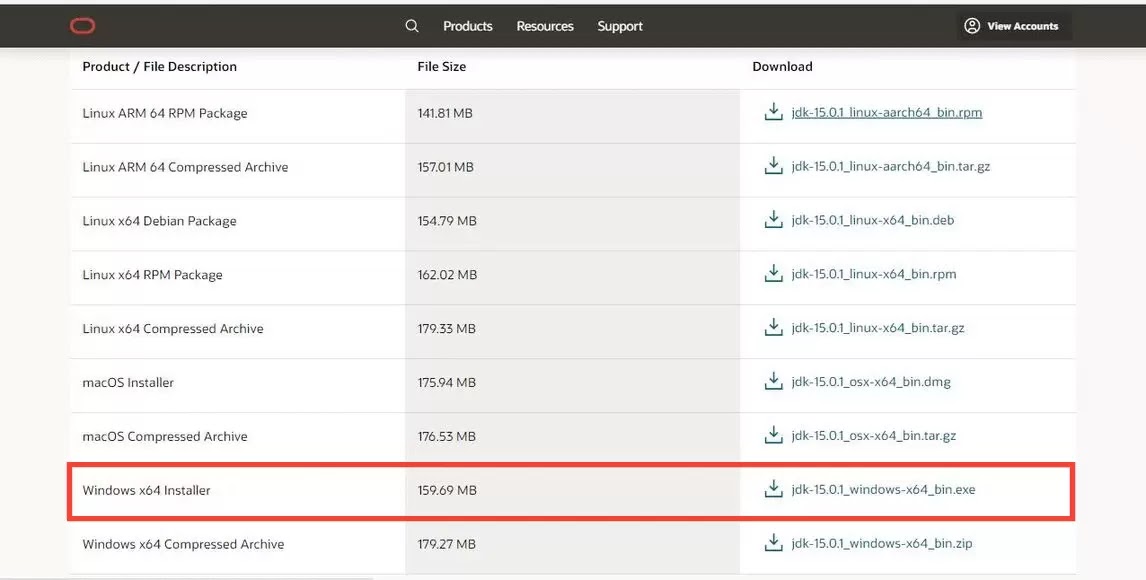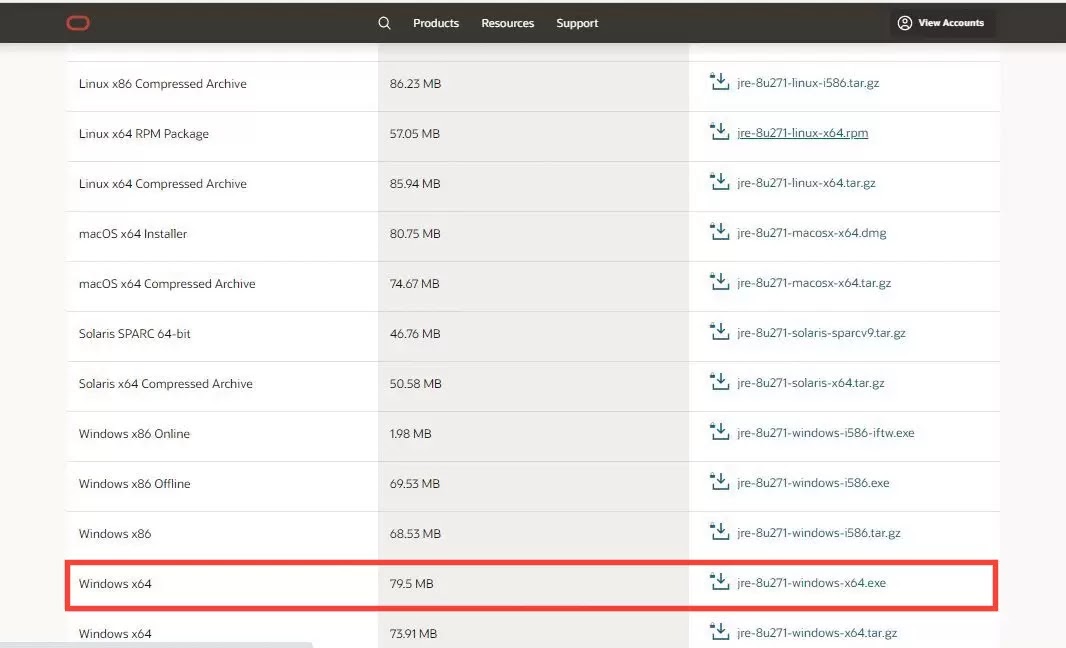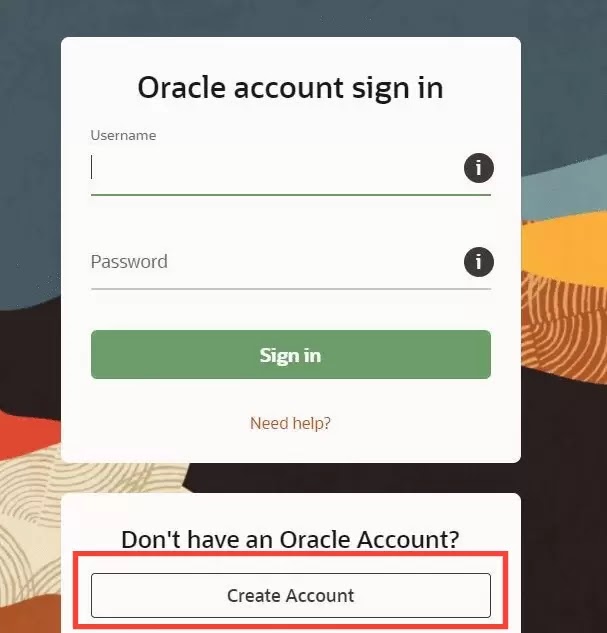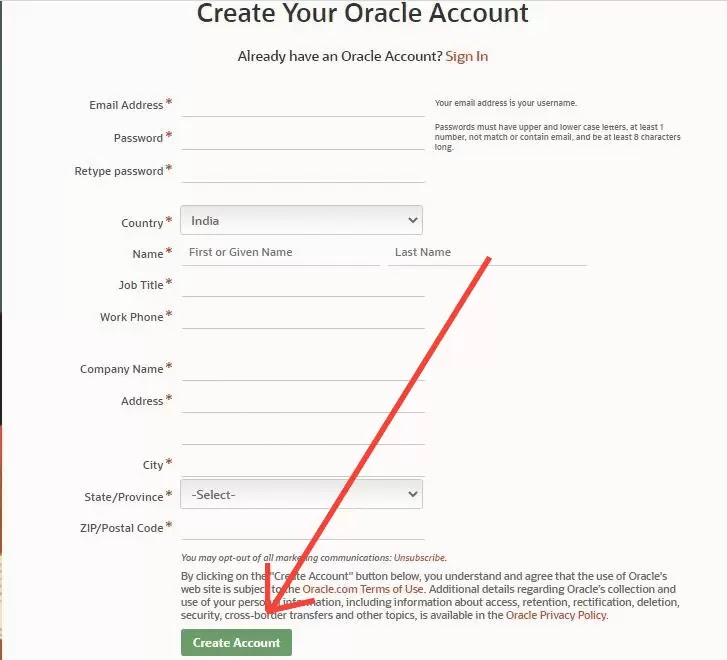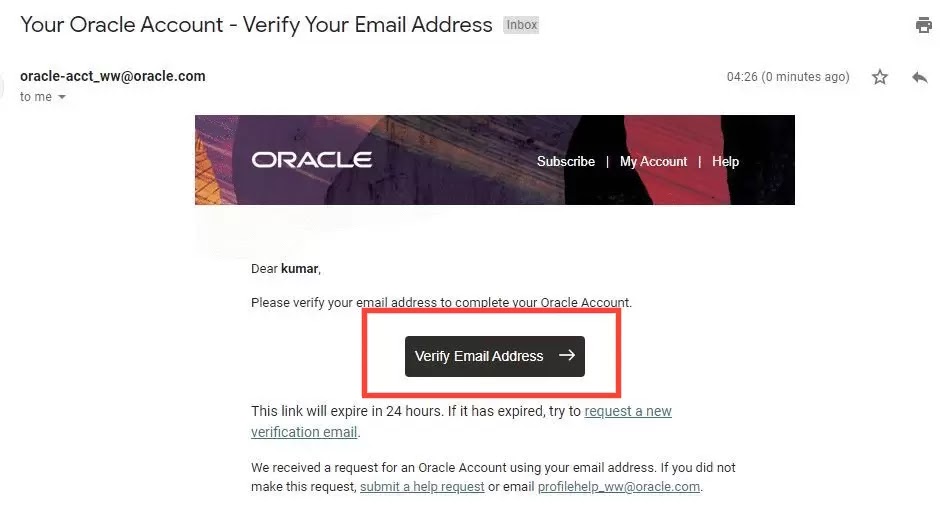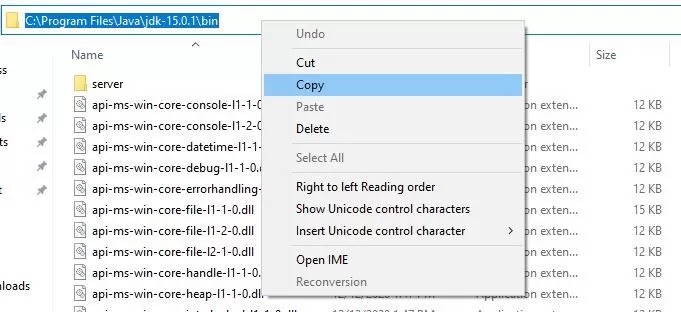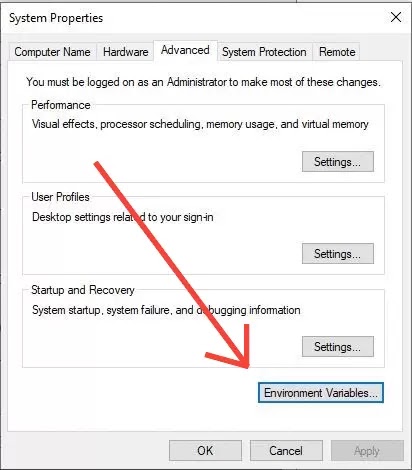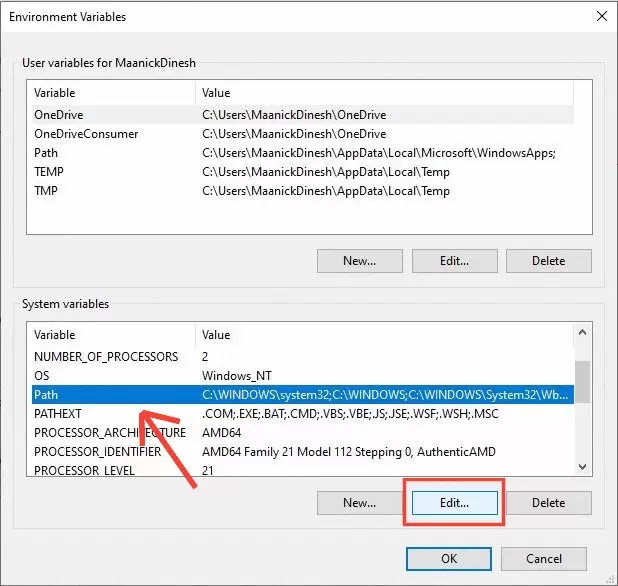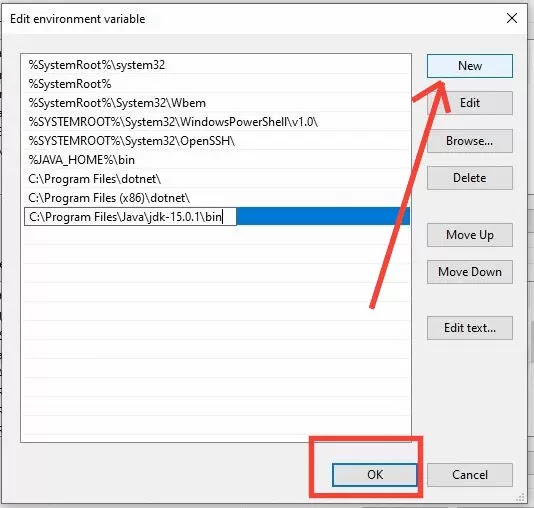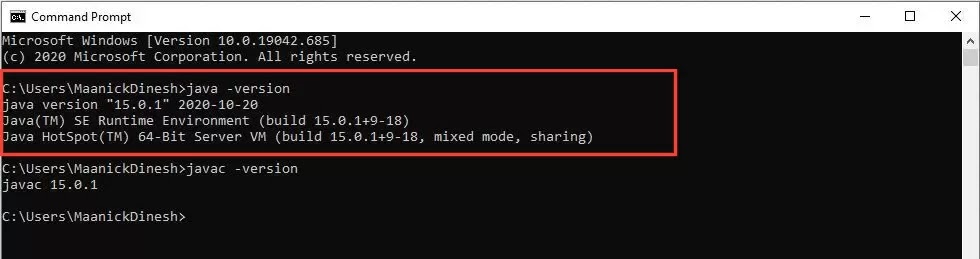How to download and install JDK & JRE in windows 10
In this article, we discuss the java installation in windows 10. We use JDK & JRE Software to install java in windows 10.
What you mean by JDK & JRE?
If you can run that java application in windows you just need to install the JDK & JRE. These two platforms are very important for java
JDK
Java Development Kit is the acronym of JDK. It is the key Platform to developed a java application and applets.
JDK is used to create a java program and these programs are run in JVM & JRE.
JRE
Java Runtime Environment is software that runs in the most popular operating system. In this Sofware is specific for running the Java Programs.
JRE Combines the java codes to run in the Java Virtual Machine (JVM).After running these program to execute results in JVM
LET SEE THE STEPS TO INSTALL JAVA IN WINDOWS 10
STEP 1: First you can download the JDK file Go to this LINK scroll down last you can see windows x64 Installer.
STEP 2: Click the check box to continue downloading.
STEP 3: Then you can download JRE File Go to this LINK scroll down last you can see the windows x64.exe file select the file.
STEP 4: Next, you can redirect the oracle website. If you have already an account in oracle you will log in and continue. Unless you don’t have an account sign up for your account and login.
STEP 5: You can create your account with email and much more information needed.
STEP 6: After creating your account verification message send it to your email address go to your email and verify your account. verification message expires in 24 hours.
STEP 7: After verifying your account go to the JRE download page LINK. Now you can download the two files.
STEP 8: After you can go to the downloads folder in your pc or laptop and install the two files JDK and JRE.
STEP 9: Finally you can finish the download and install process. Now you can set the path variable.
LET SEE THE STEPS TO ENVIRONMENT VARIABLES
STEP 1:First you can go to the java path section folder and copy the full path. Go to the java directory file C:Program FilesJavajdk-15.0.1bin copy the path.
STEP 2: Go to the ThisPc(Right Click) ➔ Properties ➔ Advanced setting ➔ Environment Variables.
STEP 3: Now, You can see the system variables list then Select the “Path” Option. Then click the “Edit” and “OK”.
STEP 4: Then Click New & Edit. Then Paste your “Path” and click “OK”.
STEP 5: Finally all the Processes are done. After You can Check java is correctly installed or not.
STEP 6: Now, Open “Cmd Prompt” And then Chech All Java Related Comments.
i) java -version
ii) javac -version
STEP 7: Finally All the comments are perfectly working. Now, Java is installed Perfectly.
Click Here Sample Programs