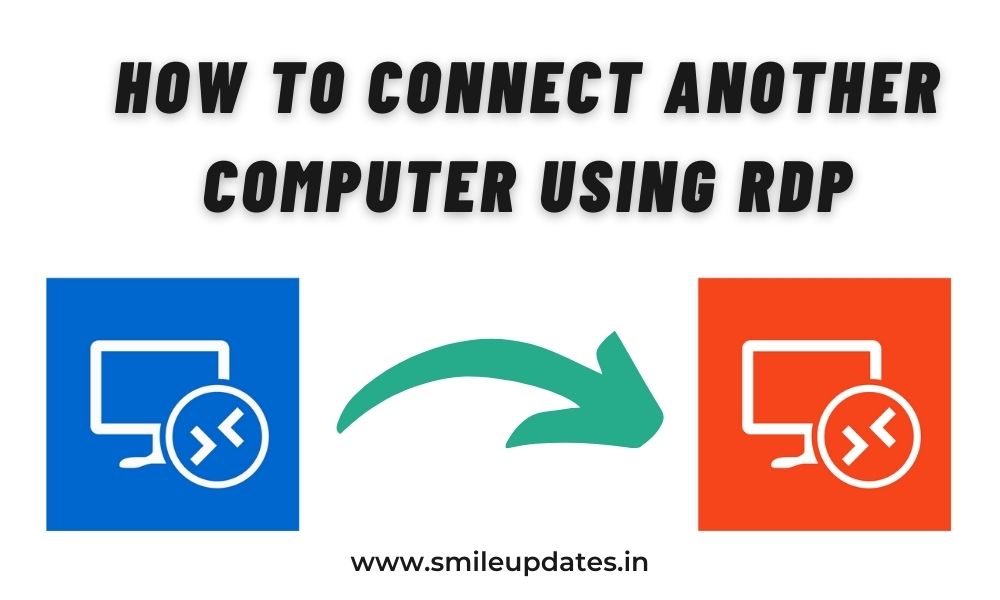What is RDP?
Benefits of RDP
- Access Any Time
- Access ant were with IP Address and Password
- It is run 24/7 so no need to turnoff
- super Fast unlimited Internet
How to use it?
Understanding How to Connect Remote Desktop Different Network
Remote desktop connection, often referred to as remote access, enables users to control a computer from a remote location. When attempting to connect to a PC on a different network, several factors come into play, including network configurations, security protocols, and firewall settings. Let’s explore the essential steps to initiate a remote desktop connection seamlessly.
Configuring Remote Desktop Settings
To initiate a remote desktop connection, ensure that the target PC has remote desktop access enabled. Navigate to the system settings and enable remote desktop access under the “Remote settings” tab. Additionally, note down the PC’s IP address or hostname for identification during the connection process.
Setting up Port Forwarding
Port forwarding is essential for directing remote desktop traffic to the appropriate PC within the network. Access your router’s settings and configure port forwarding for the Remote Desktop Protocol (RDP), typically using port 3389. By mapping external port 3389 to the internal IP address of the target PC, you enable external access to the remote desktop service.
Configuring Firewall Settings
Firewall settings play a crucial role in facilitating or impeding remote desktop connections. Ensure that the firewall on both the target PC and the router allows incoming connections on port 3389. Additionally, consider configuring firewall rules to restrict access based on IP addresses for enhanced security.
Initiating the Remote Desktop Connection
With the necessary configurations in place, initiate the remote desktop connection from the accessing device. Launch the Remote Desktop application, enter the IP address or hostname of the target PC, and authenticate using valid credentials. Upon successful authentication, you’ll gain full access to the remote desktop environment, enabling you to control the PC as if you were physically present.
Troubleshooting Common Issues
While establishing a remote desktop connection to a PC on a different network is relatively straightforward, encountering occasional challenges is not uncommon. Let’s address some common issues and their solutions to ensure uninterrupted connectivity.
Network Connectivity Issues
If you encounter network connectivity issues during the connection process, start by verifying the internet connection on both the accessing and target devices. Ensure that both devices are connected to the internet and that there are no network disruptions or outages.
Firewall Restrictions
Firewall restrictions can hinder remote desktop connections by blocking incoming traffic on port 3389. Double-check the firewall settings on both the target PC and the router to ensure that port 3389 is open for incoming connections. Adjust firewall rules as necessary to allow traffic on the designated port.
Authentication Errors
Authentication errors may arise due to incorrect credentials or account permissions. Verify that the credentials entered during the connection process are accurate and that the user account has remote desktop access permissions enabled. Additionally, consider resetting the password or updating account permissions if authentication issues persist.
Dynamic IP Address Changes
Dynamic IP address changes can disrupt remote desktop connections, especially if the target PC’s IP address undergoes frequent changes. Consider configuring dynamic DNS (DDNS) to associate a domain name with the target PC’s dynamic IP address, ensuring seamless connectivity regardless of IP address changes.
How to Connect Another Computer Using Remote Desktop Protection.
TURN ON REMOTE DESKTOP ON BOTH COMPUTERS
STEP 1:GO TO WINDOWS SETTINGS -> Select System
STEP 2: CHOOSE THE REMOTE DESKTOP OPTION
STEP 3: ENABLE REMOTE DESKTOP BUTTON
STEP 4: SEARCH FIREWALL & NETWORK PROTECTION
STEP 6: SELECT REMOTE DESKTOP OPTIONS
STEP 7: FINALLY CONNECT YOUR COMPUTER TO ANOTHER COMPUTER USING RDP
FAQs (Frequently Asked Questions)
How secure is a remote desktop connection to a PC on a different network? Remote desktop connections utilize encryption and authentication protocols to ensure secure data transmission. However, it’s essential to implement best practices such as strong passwords, firewall configurations, and regular security updates to mitigate potential risks.
Can I establish a remote desktop connection using a mobile device? Yes, remote desktop applications are available for various mobile platforms, allowing users to initiate connections from smartphones and tablets. Ensure that the mobile device has a stable internet connection and compatible remote desktop software installed.
What are the bandwidth requirements for remote desktop connections? The bandwidth requirements for remote desktop connections vary depending on factors such as screen resolution, audio/video streaming, and file transfer. As a general guideline, a stable broadband connection with sufficient upload and download speeds is recommended for optimal performance.
How can I troubleshoot audio/video playback issues during a remote desktop session? Audio/video playback issues during a remote desktop session may stem from bandwidth limitations, codec compatibility, or audio settings. Ensure that both the accessing and target devices have audio capabilities enabled, and consider adjusting audio settings within the remote desktop application.
Is it possible to print documents from a remote desktop session to a local printer? Yes, remote desktop applications often support printer redirection, allowing users to print documents from a remote session to a local printer. Ensure that printer redirection is enabled within the remote desktop settings, and verify printer compatibility with the remote desktop software.
What should I do if I encounter lag or latency during a remote desktop session? Lag or latency during a remote desktop session can result from network congestion, bandwidth limitations, or hardware resources. Try optimizing network settings, reducing screen resolution, or closing unnecessary applications to improve performance during the remote session.
Conclusion
In conclusion, mastering the art of remote desktop connection to a PC on a different network opens up a world of possibilities for enhanced productivity and accessibility. By following the steps outlined in this guide and leveraging troubleshooting techniques, you can establish seamless remote connections with confidence. Embrace the power of remote access and unlock a new realm of flexibility in your digital endeavors.